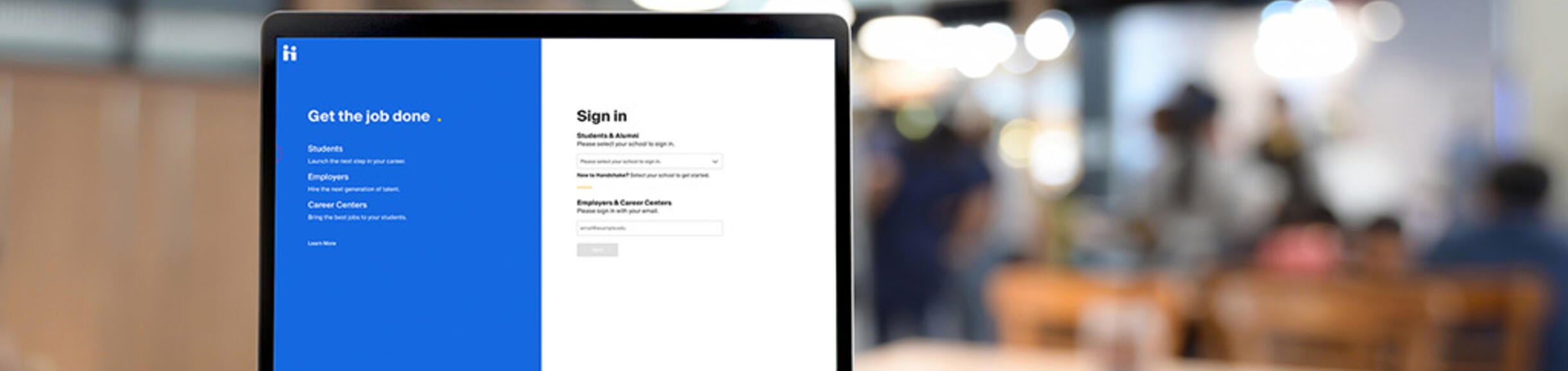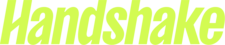What does it offer my company?
Gain access to a pool of highly-educated, diverse, motivated, prospective employees. Communicate information about your brand and values to UC Riverside Students. Whatever your organization's hiring needs, from graduating students seeking Full-Time career positions to current students interested in Part-Time or Internship Opportunities, UCR students form a resource not to be overlooked.
How do I post a job?
Posting job and internship listings at the University of California, Riverside is free. Click on the Employer log in button under the UCR Handshake icon on the right of any Career Center page. Job and internship listings are available 24 hours a day to the student population online via our password-protected UCR Handshake site. Opportunities posted are exclusively for UCR students and UC alumni.
To use UCR's job posting service, UCR Handshake, you need to register if you haven't done so already. The process is quick and easy: click the Employer Log In link (found to the top right of every employer-related screen), select "Sign up for an account". Soon after you register, you will receive a confirmation email providing login information.
**Reminder: Effective 1/1/26, the CA minimum wage rates for all employers will increase to $16.90 based on inflation regardless of number of employees at the organization. Read more HERE.
Questions or problems? Contact us by e-mail at careerrecruiting@ucr.edu.